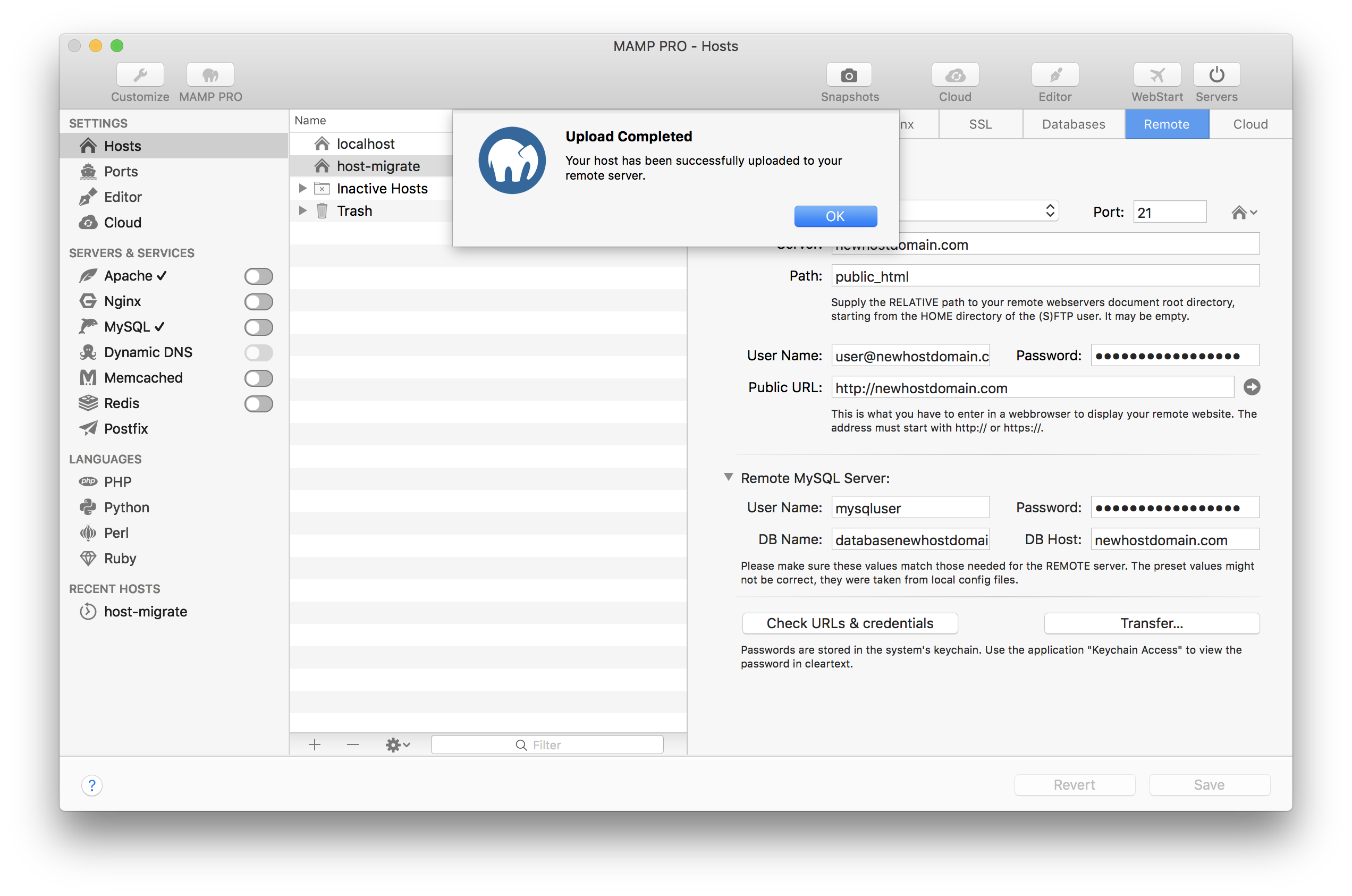How Tos > Remote
Migrate your site to a new hosting provider
You may want to change host providers. The following is an example of how to upload a site from one host provider to another.
-
Add a new host.
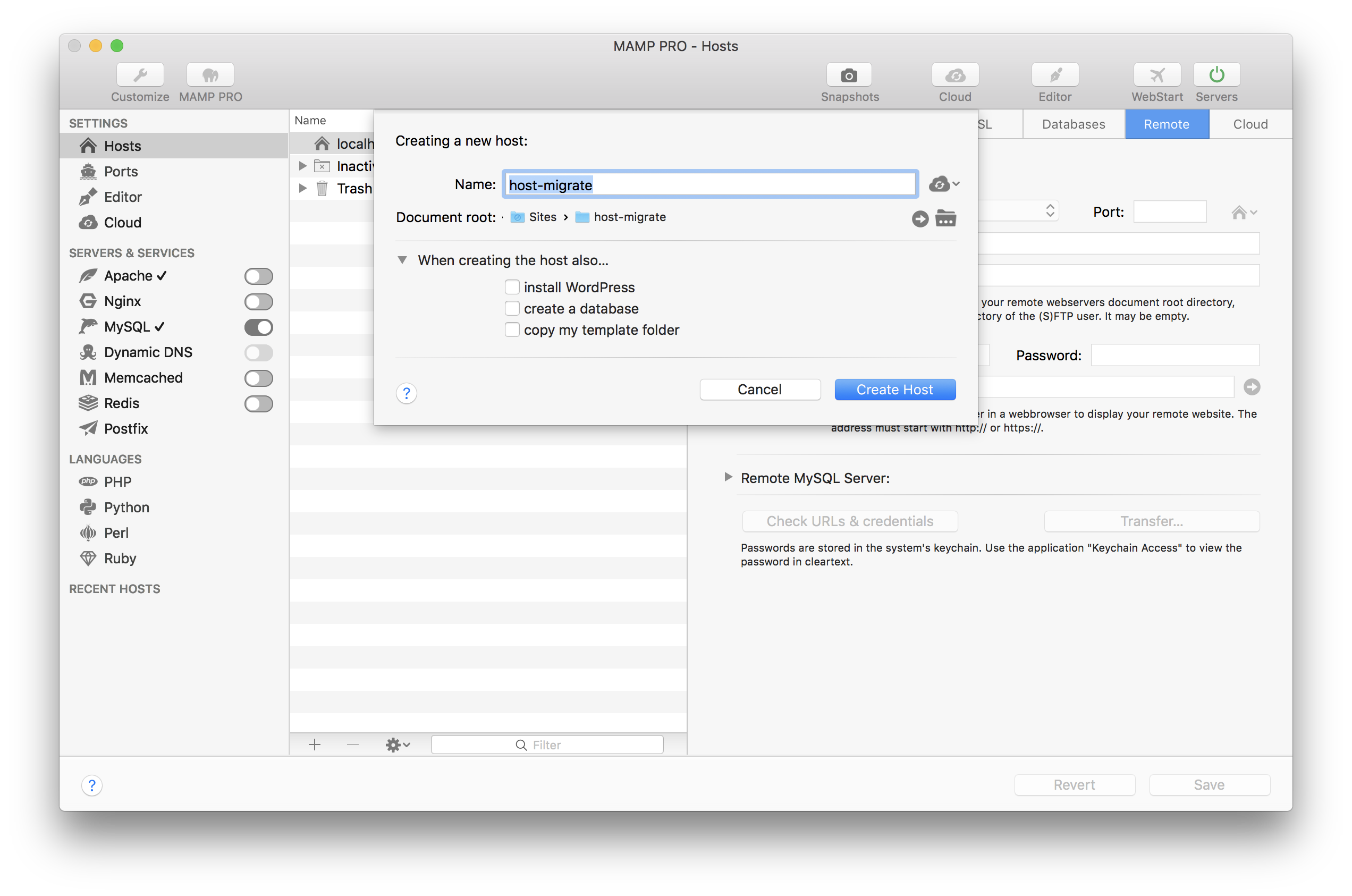
-
Select your WordPress host from your host’s list.
-
Go to the “Remote” tab and enter the host provider information of the account you want to migrate from.
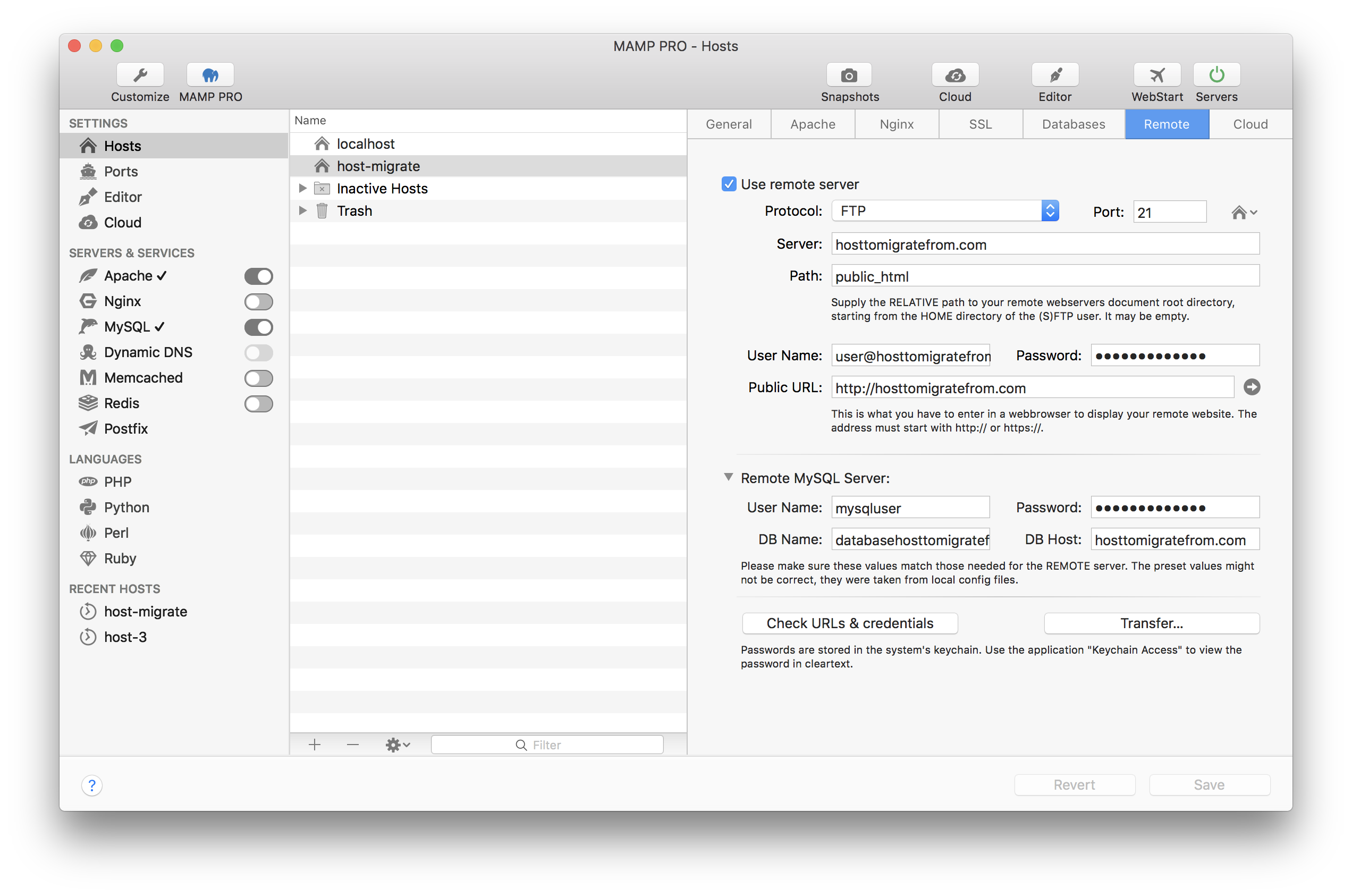
-
Click on “Check URLs and credentials” to verify all your credentials are correct.
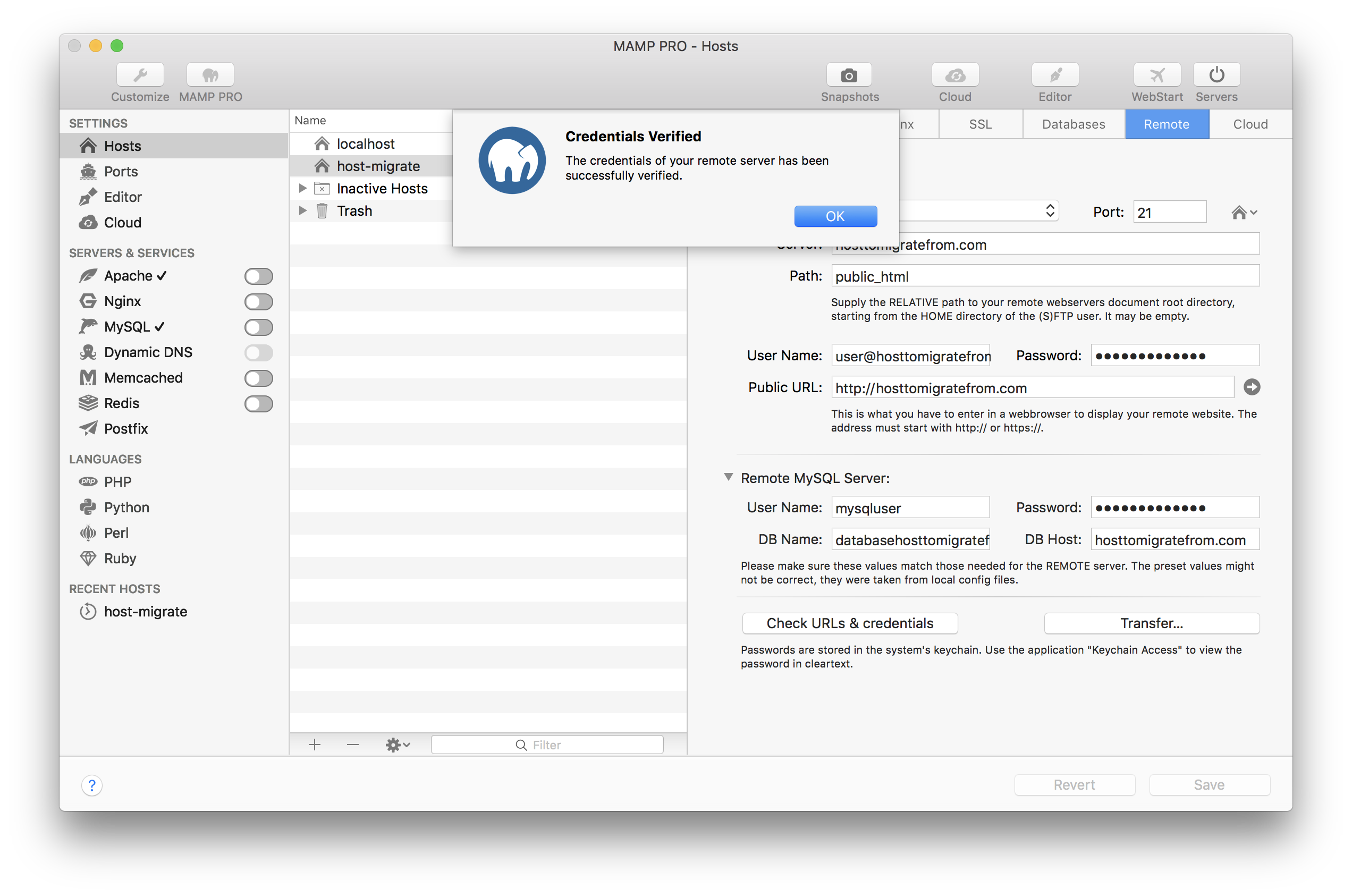
-
Click on “Transfer…” and select “Download remote document root to this computer” and check the checkbox “Also transfer database”.
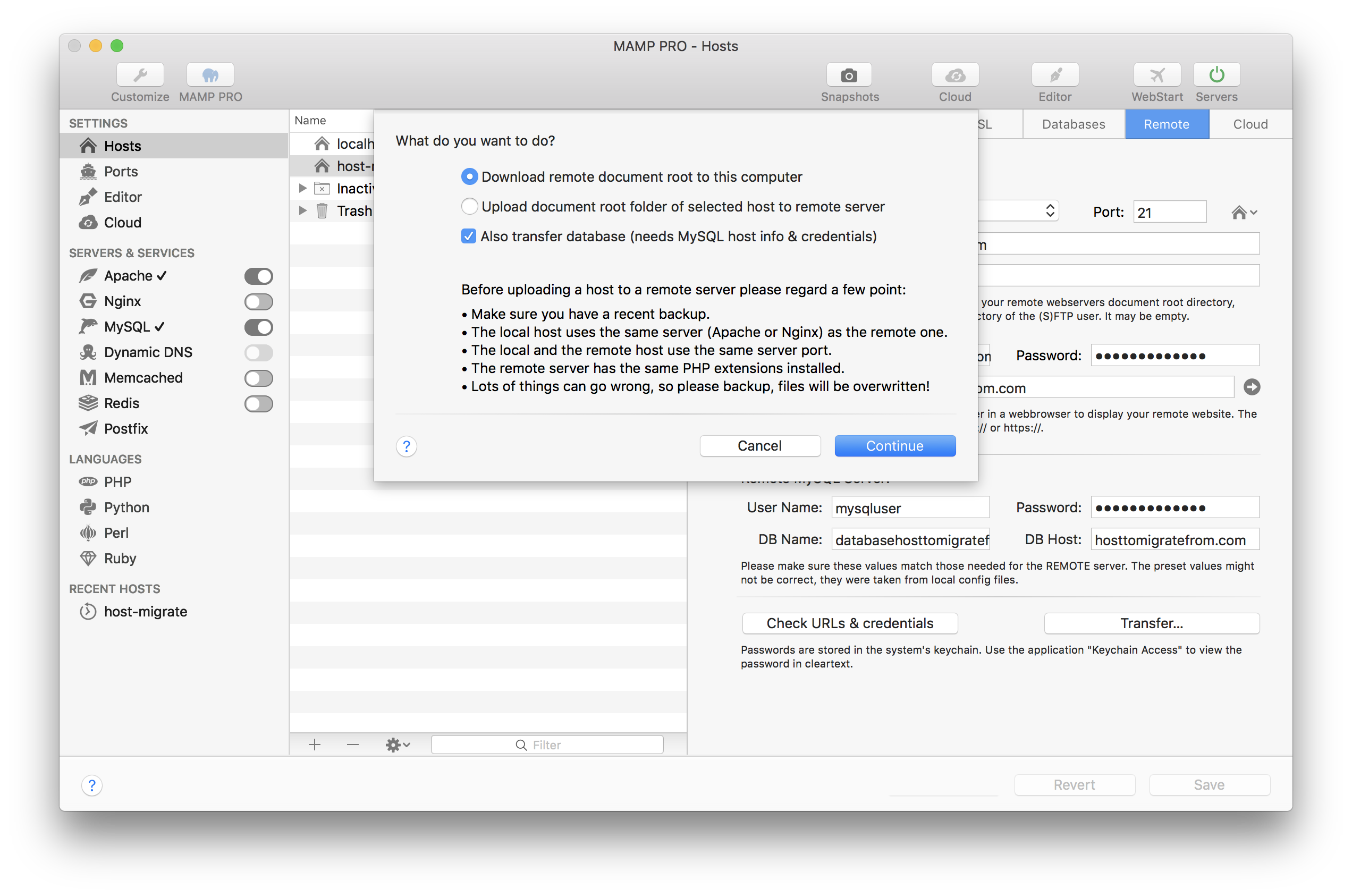
-
When the transfer is completed, you will have a copy of the your remote site on your local MAMP PRO.
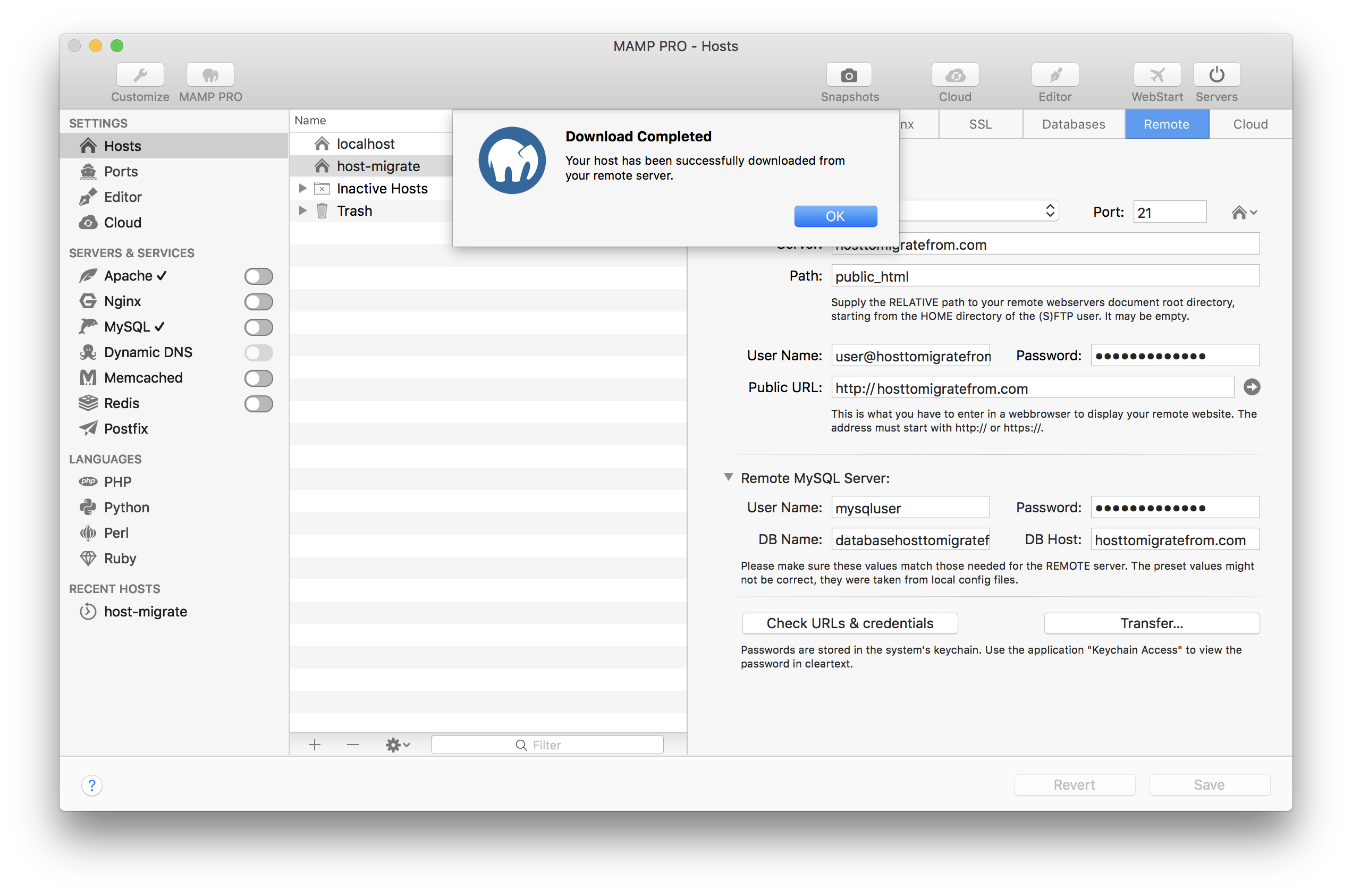
-
On the “Remote” tab of the host you just downloaded, enter the remote server account information of the account you want to migrate to.
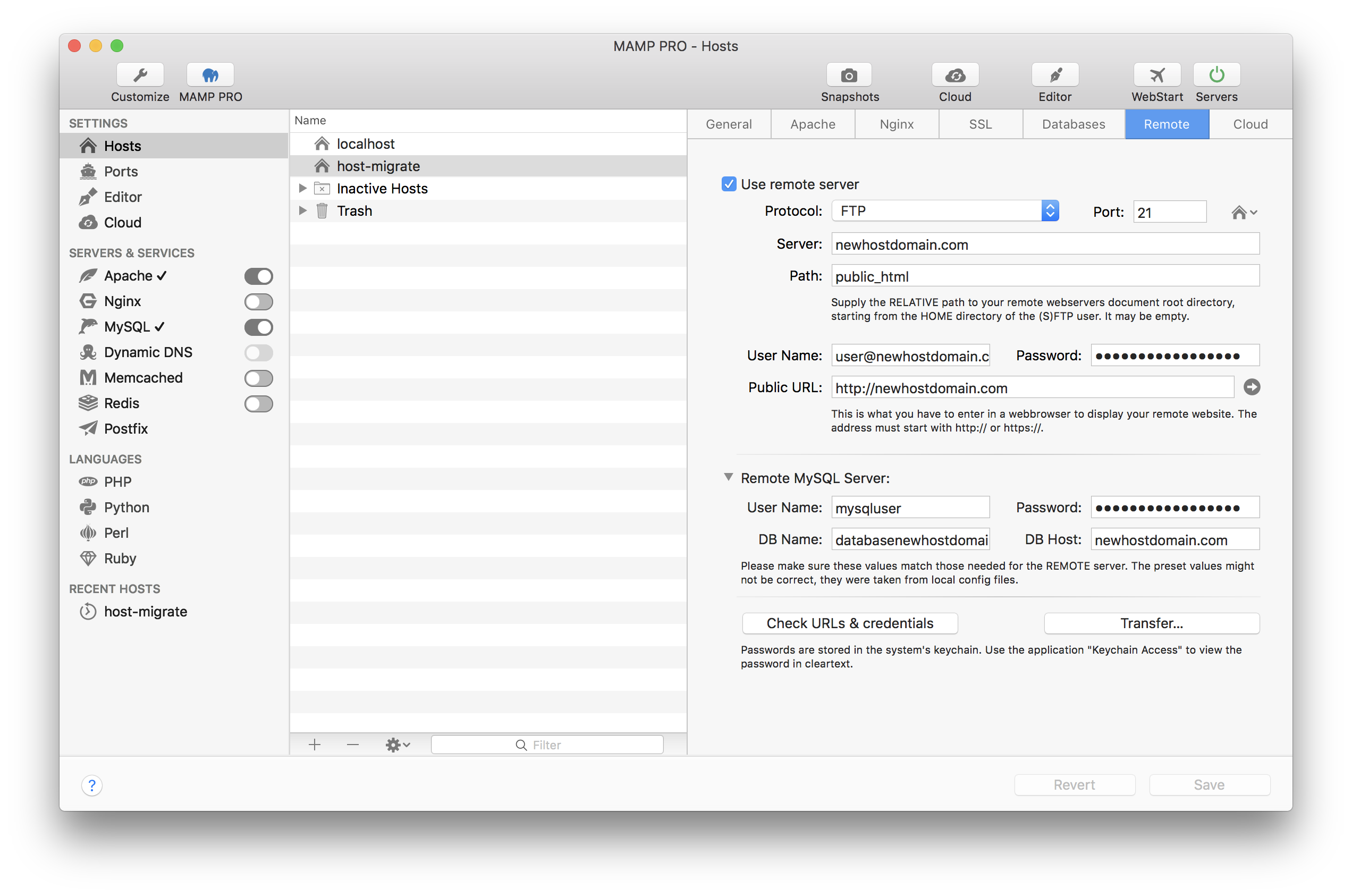
-
Click on “Check URLs and credentials” to check if all your credentials and requirements are correct.
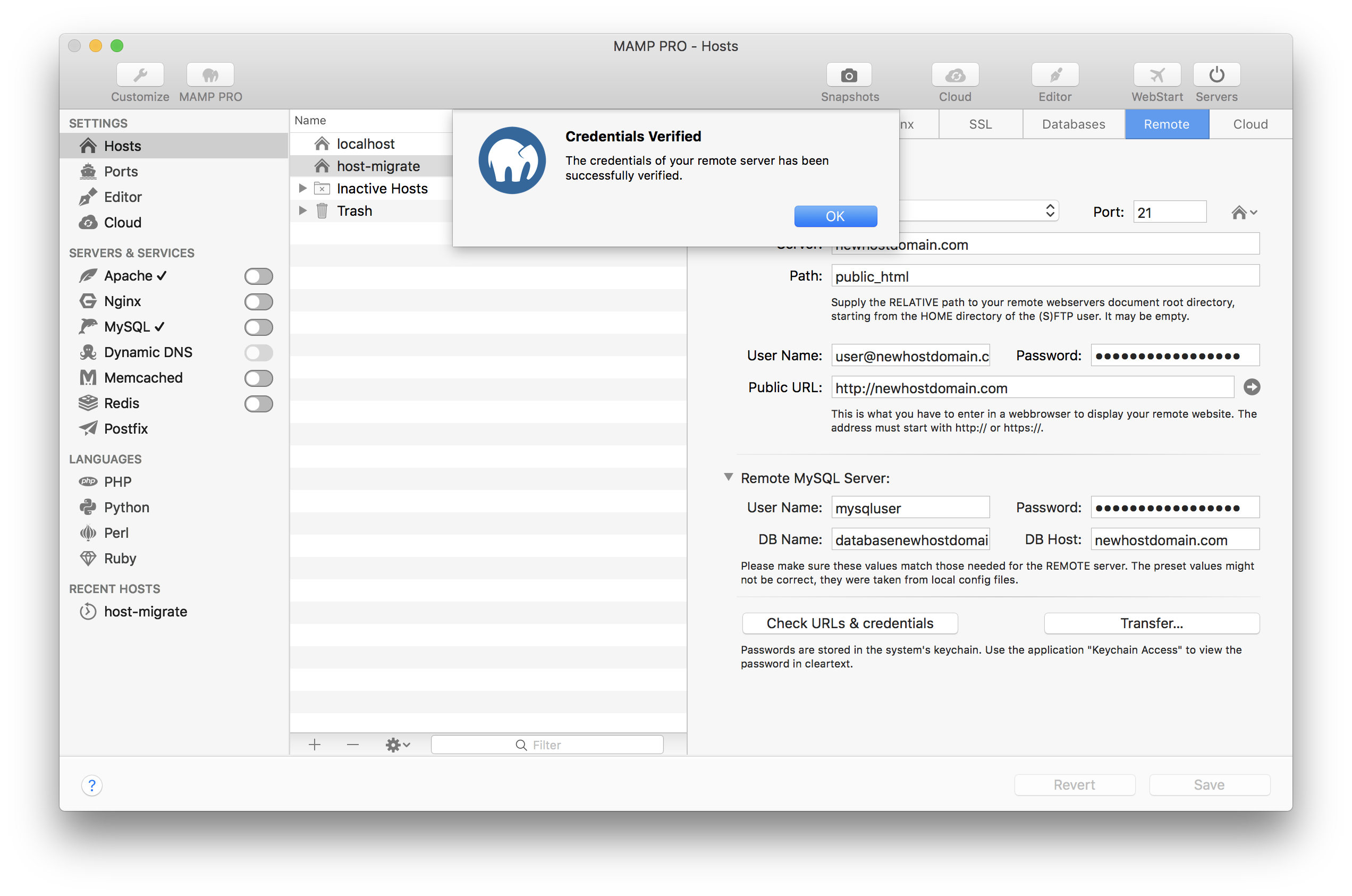
-
Click on “Transfer…” and select “Upload document root folder of selected host to remote server” and check the checkbox “Also transfer database”.
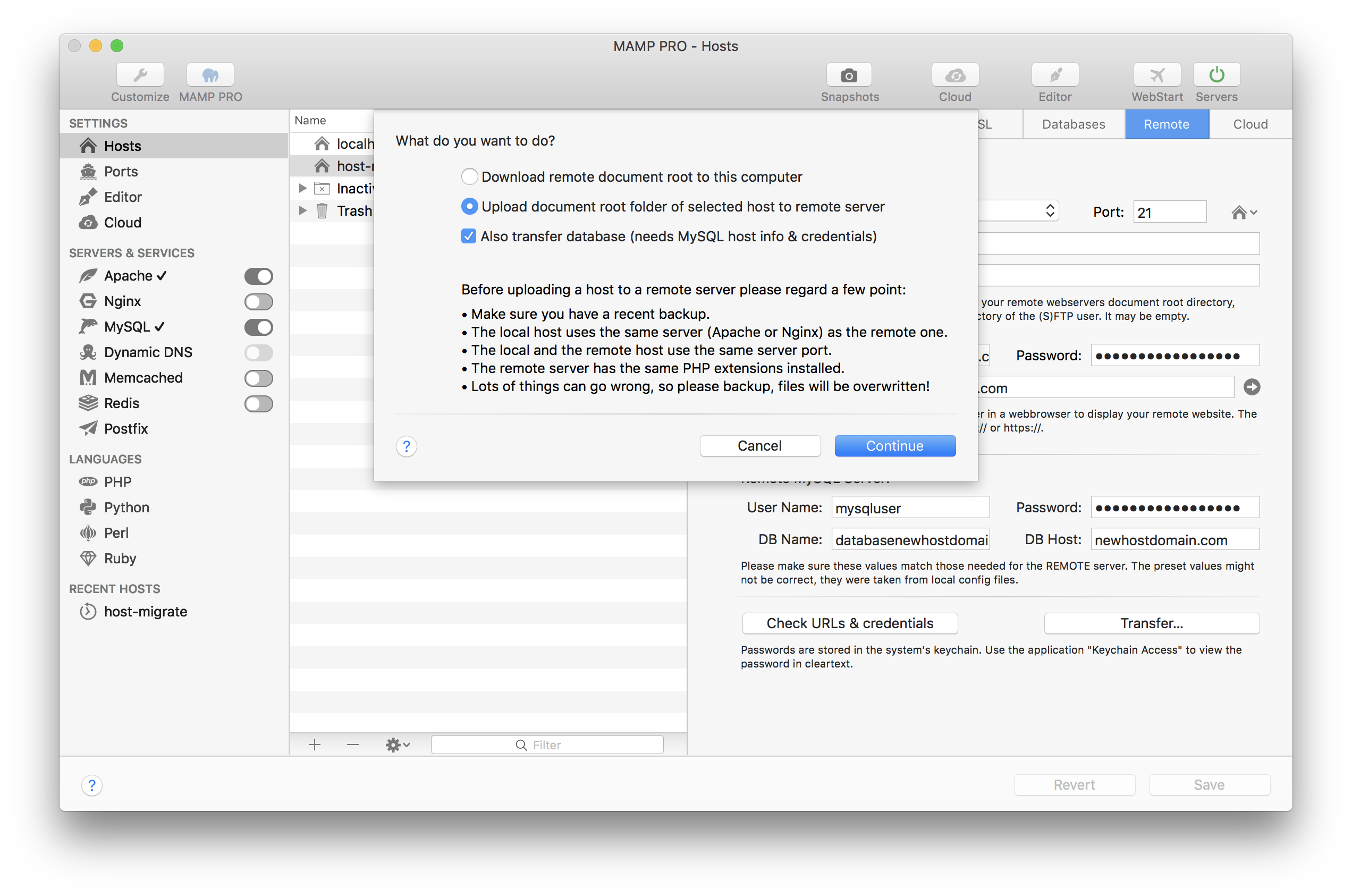
-
Done! After the the transfer is complete, your have completed the migration process!